How to Recover Formatted SD Card: Tech-Savvy Guide
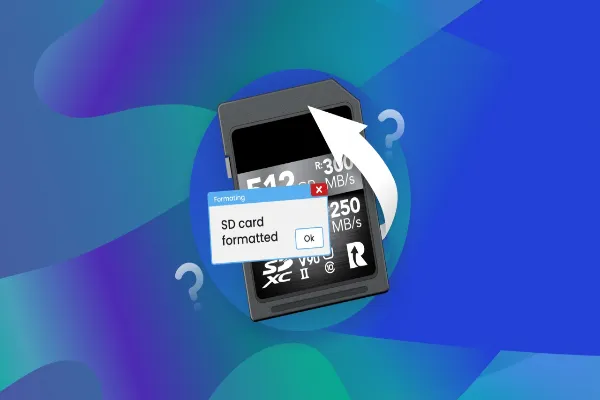
Due to its strong compatibility and high usage, the files on SD cards are far more vulnerable to accidental deletion and other causes of data loss, like formatting.
Fret not; you just need to use a professional data recovery tool, such as MiniTool Power Data Recovery, to recover files from a formatted SD card.
What Does Formatting an SD Card Mean?
When you format an SD card, it deletes the existing file system and replaces it with a new one that is more compatible with your device. However, many devices and operating systems offer a choice between Quick format and Full format:
- Quick Format: A Quick format places a new file system on the SD card without actually deleting the data. Although it appears that all information is deleted, it just removes the logical connections to files and folders, rendering the prior data inaccessible.
- Full Format: A full format removes all data from an SD card and overwrites it with zeros or random data. Beyond this point, recovering data from a formatted SD card becomes significantly more difficult.
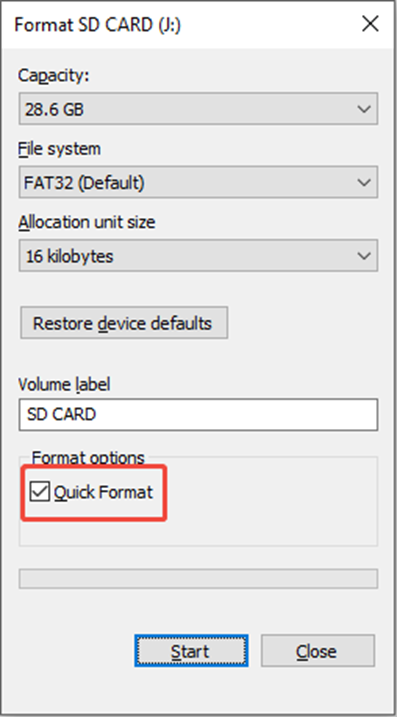
Why would you format an SD card? There are several reasons:
- Accidental Formatting: It’s simple to mistakenly format the incorrect SD card, particularly when managing several cards at once.
- Incorrect File System: Formatting the card to a file system that is not compatible with the device can cause it to seem unformatted.
- File System Corruption: Besides accidentally formatting the card manually, the SD card may become inaccessible due to sudden corruption, requiring a format.
- Malware or viruses: Malicious software can secretly format the SD card without the user’s knowledge or consent.
- …
Can I Recover Data from a Formatted SD Card?
No matter why you choose to format your SD card, the key factor is the type of format you apply. This determines the possibility of recovering data from the formatted SD card.
If you utilize a quick format and avoid adding new data to the SD card, in this scenario, you can recover data from a formatted SD card. Therefore, if you performed a quick format on your SD card, the initial step is to stop using it.
How to Recover Formatted SD Card Data on Windows
Now, we will explore two options for you to perform a formatted SD card data recovery on Windows. By following the instructions, you can safely and effectively get your files back.
Option 1. Use MiniTool Power Data Recovery
You can use MiniTool Power Data Recovery to recover formatted SD card data. This free data recovery software has a user-friendly interface and is easy to use. It scans your SD card, lets you preview the photos, and saves them to a location you choose.
It can recover documents, photos, videos, audio files, and many other types of data. Additionally, MiniTool Power Data Recovery allows you to recover up to 1 GB of files for free.
Without any further ado, let’s dive into the detailed breakdown to recover your files on the SD card.
Step 1. Select the formatted SD card to scan.
Open MiniTool Power Data Recovery. On the main interface, you should see your SD card in the Logical Drives section. Move your mouse cursor to it and click the Scan button to scan for files on it.
If there are many partitions listed under Logical Drives and you have difficulty in locating the memory card, you can move on to the Devices tab. Here, select the SD card and click Scan.
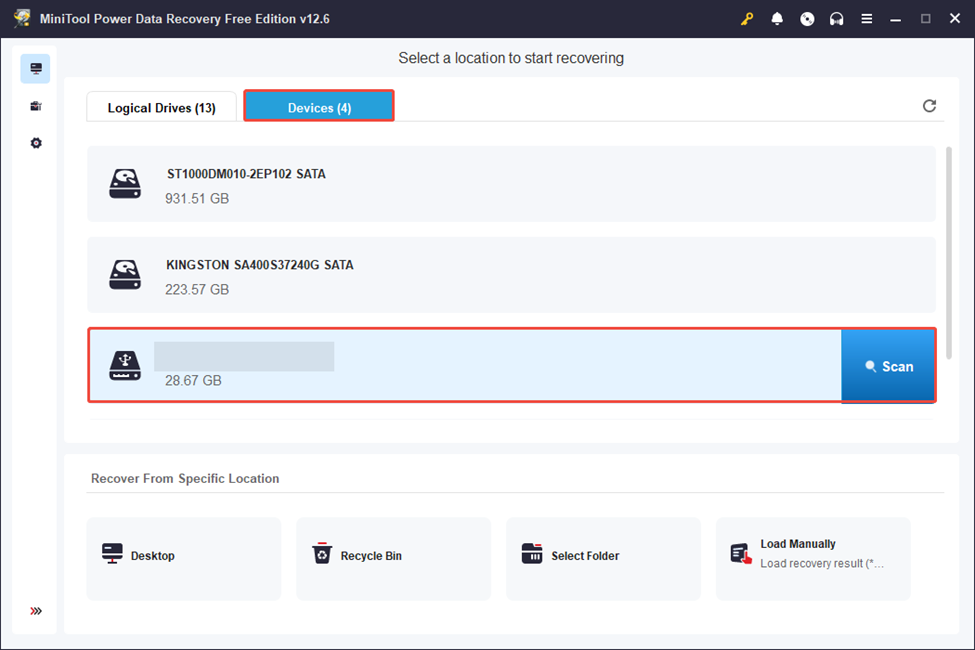
Step 2. Find and preview the required files.
Once the scan is completed, you can start finding the pictures you want to recover. The MiniTool data recovery software offers two file view methods: Path and Type.
- Path: Expand folders to view your files according to the original folder structure.
- Type: Browse your files based on file type and format. To recover photos, you need to focus on the Picture section under All File Types.
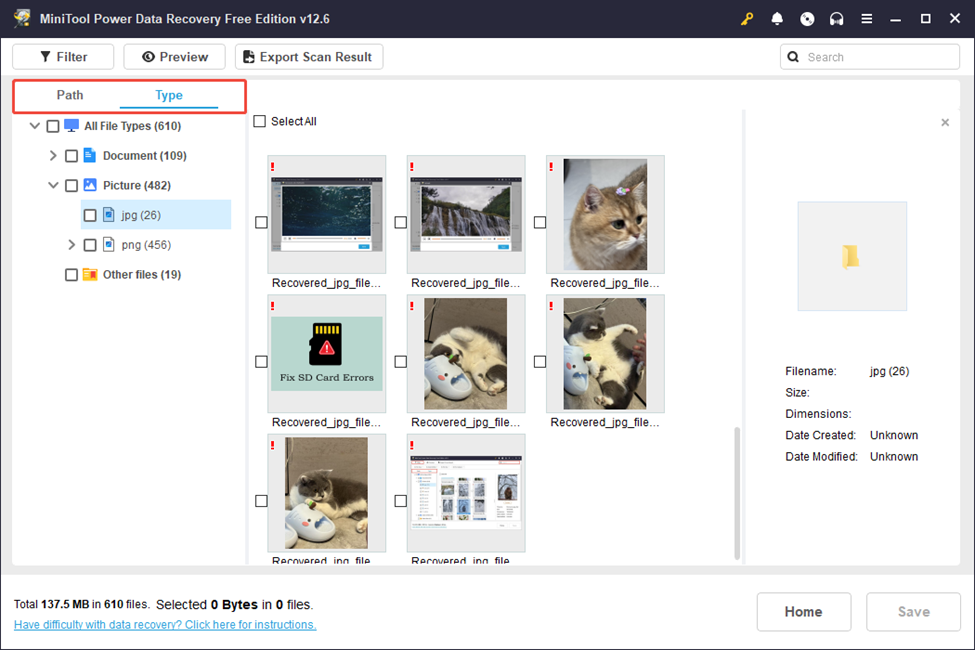
In addition, the Filter and Search functionalities can assist you in quickly locating your files.
- Filter: Filter out unnecessary files based on file type, date of modification, file size, and file category.
- Search: Type the keywords of your file name into the search bar and hit Enter to find it.
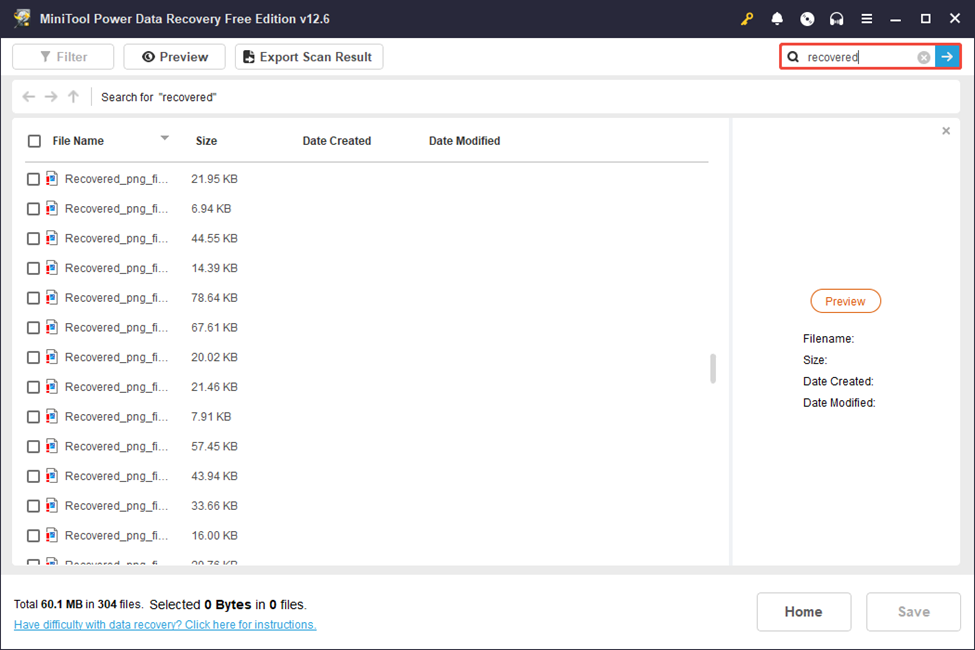
Once you find a target file, double-click it to preview its content.
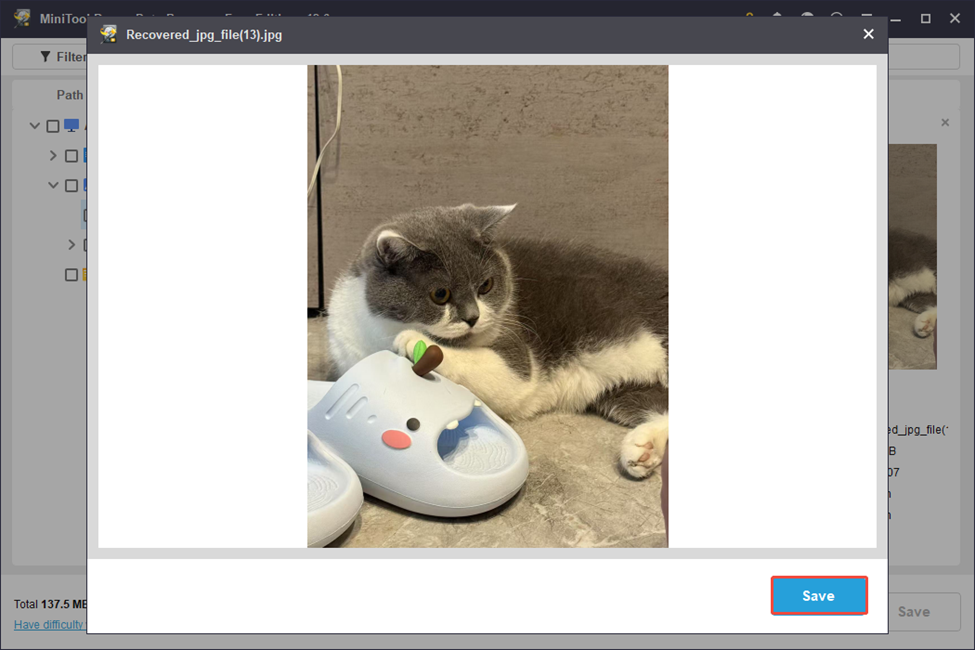
You have the option to click the Save button in the preview window and select a location to directly store the file you previewed.
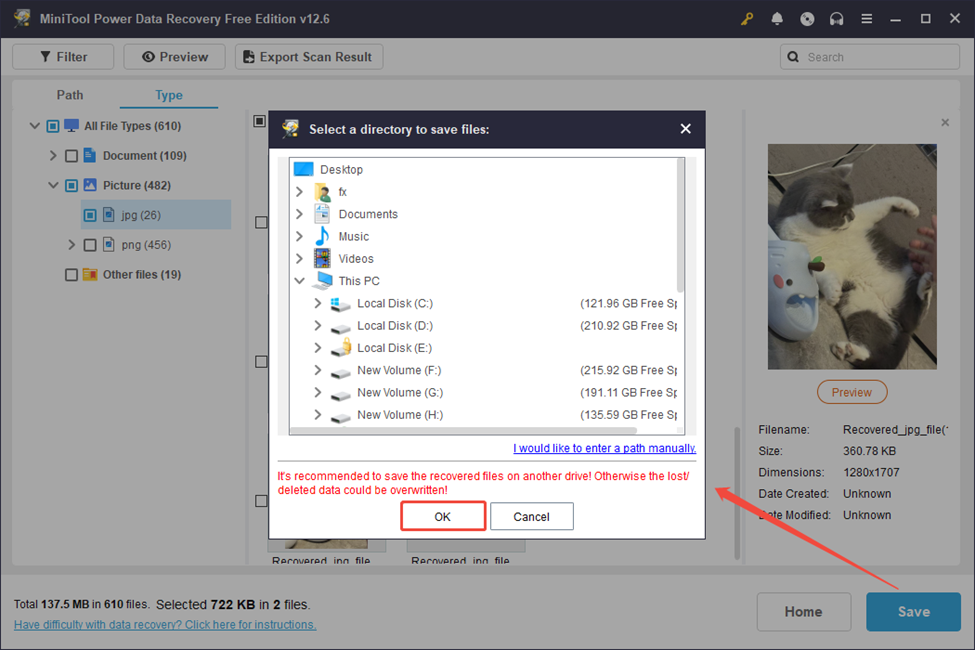
Step 3. Save the recovered files.
Ensure that all the files you wish to recover are selected. Then, click the Save button in the bottom right corner. In the new window that appears, choose a secure location and click OK to save them.
Option 2. Recover Files from Formatted SD Card Without Software
It is indeed feasible to recover files from a formatted SD card without using software. If the card hasn’t been heavily used since formatting, you might still be able to retrieve files by checking for previous versions, utilizing Windows Backup and Restore, or trying to fix issues through the Command Prompt.
Bottom Line
This article provides a comprehensive guide on how to recover formatted SD card data by using MiniTool Power Data Recovery software. Hope you can get everything back on track.




